How to Connect Two Laptops Using Wifi
# Setting for Laptop - 1
- Go to My Computer and Open its Properties.
- Note: If You are a Windows OS User then Go to My Computer > Properties > Advanced System settings
- Navigate to Computer Name tab and Select Change and Rename the Computer Name to ‘Laptop-1’ and Tick WORKGROUP and Give it any name as shown below in the Image.
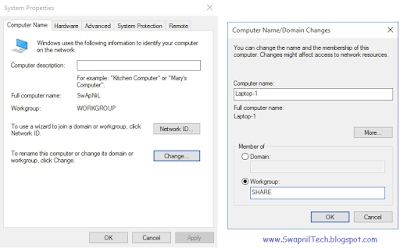
- Now Go Network Connections.
- Start > Control Panel > Network and Internet > Network and Sharing Center – Change Adapter Settings.
- Next Open ‘Wireless Network adapter’ Properties.
- Now Navigate to the ‘Wireless Network Tab’ and There Select Advanced Button and then Select Computer to Computer (Ad-Hoc) connection.
- Click on Add Preferred Networks and Provide the Following Details.
Network Authentication – Open
Data Encryption – Disabled
- Now You need to Configure your TCP/IP Settings to Assign the IP Address to the Laptop.
- Open Your Network Adapter Settings and Go to Properties and Select Internet Protocol Version 4 and Provide the Following IP Address as shown below in the Image.
IP Address – 192.168.1.1
Subnet Mask – 255.255.255.0
Default Gateway – 192.168.1.2
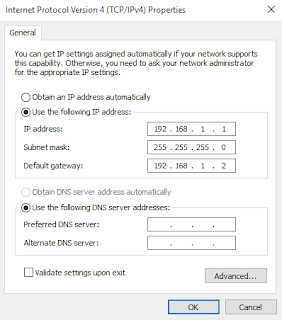
- Click OK and You are all Done.
# Setting for Laptop - 2
- Go to My Computer and Open its Properties.
- Note: If You are a Windows OS User then Go to My Computer > Properties > Advanced System settings
- Navigate to Computer Name tab and Select Change and Rename the Computer Name to
‘Laptop-2’ and Tick WORKGROUP and Give it any name.
- Now Go Network Connections.
- Start > Control Panel > Network and Internet > Network and Sharing Center – Change Adapter Settings
- Next Open ‘Wireless Network adapter’ Properties.
- Now Navigate to the ‘Wireless Network Tab’ and There Select Advanced Button and then Select Computer to Computer (Ad-Hoc) connection.
- Click on Add Preferred Networks and Provide the Following Details.
Network name (SSID) – WiFi
Network Authentication – Open
Data Encryption – Disabled
- Now You need to Configure your TCP/IP Settings to Assign the IP Address to the Laptop.
- Open Your Network Adapter Settings and Go to Properties and Select Internet Protocol Version 4 and Provide the Following IP Address as shown below in the Image.
IP Address – 192.168.1.2
Subnet Mask – 255.255.255.0
Default Gateway – 192.168.1.1
- Note: Carefully Enter the Above Details Remember the IP Address should be different for both the Laptops.
- Click OK and You are all Done.
- Now Open Your Network Adapters and Connect. Also You can Use Map Network Drive to Share the Files or Folder.
Note: You must Give all the Permissions From the Windows Firewall for allowing to Share the Files and Folders therefore some time it becomes difficult to Connect Laptops using the Above method.
Connect 2 Laptop Using LAN Cable:
How to Connect Two Computers via LAN Cable
.














Post a Comment