Install WhatsApp on Your PC (Bluestacks)
Download WhatsApp for PC with Bluestacks:
You can download many applications like WhatsApp Messenger etc on the Google Play Store with the help of BlueStacks.
## How to Running WhatsApp on PC :
First of all, you need to download Bluestacks in Windows PC or Mac.
Bluestacks Website
BlueStacks Offline Download Links:
Bluestacks Download Here
(Without Root)
OR
Download Bluestacks Here
(Pre-rooted with SuperSU)
and Install it on your pc. After installing Open it.
# Now Open the Application You can Find the Screen Capture Just Like Below Picture
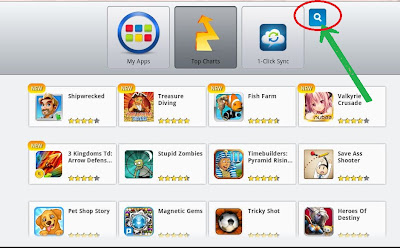
> Now Click on Search icon and search for Whatsapp
> Now choose the whatsapp messenger form any market .its your wish.
> Just click and Download whatsapp after selecting from any app store
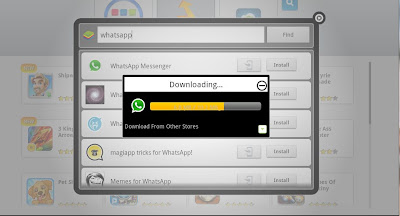
> You can find downloaded app in My Apps.
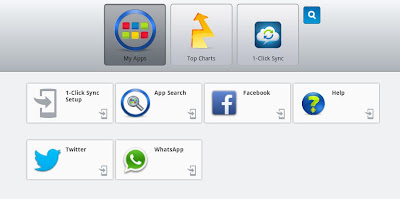
OR
Download Whatsapp
> Now click on WhatsApp fill the Details and Start using it.
# Problem with App Player for Surface Pro solved!
If you're having issues with touch response,
click this link:
Win8 Reg File
Click "Yes" to all prompts, restart your Surface and it will work great!
Enjoy,
# Import Contacts From PC To WhatsApp:
1) Create a contacts file in Excel.
2) Need to convert Excel sheet to V-Card. V-Card will have .vcf as its file extension. Then convert Excel to.vcf and save those contacts.
3) Open BlueStack application. One more important thing is you need to install file manager application on BlueStack along with WhatsApp.
4) Go To 'C' Drive ---> Program Data
If you didn't see Program Data don't worry it was hidden. Make sure that folder options should be in 'Show Hidden Files'.
5) Now Program Data > BluStacks > UserData > Shared Folder
Then remove all the folders if have any. Then upload your contacts (V-Card .vcf File).
6) Open File Manager application on BlueStack then Go To > My Files > SdCard > bstfolder
then add every contact file(.vcf) manually.
OR
Backup Your Contacts Using Android Mobile
Android Mobile > Contacts > Option > Export To Sd Card > 0001.vcf
Then Copy & Past in
C:\ProgramData\BlueStacks\UserData\SharedFolder
[[ Past Here ]]
.
You can download many applications like WhatsApp Messenger etc on the Google Play Store with the help of BlueStacks.
## How to Running WhatsApp on PC :
First of all, you need to download Bluestacks in Windows PC or Mac.
Bluestacks Website
BlueStacks Offline Download Links:
Bluestacks Download Here
(Without Root)
OR
Download Bluestacks Here
(Pre-rooted with SuperSU)
and Install it on your pc. After installing Open it.
# Now Open the Application You can Find the Screen Capture Just Like Below Picture
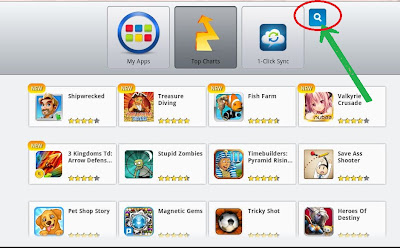
> Now Click on Search icon and search for Whatsapp
> Now choose the whatsapp messenger form any market .its your wish.
> Just click and Download whatsapp after selecting from any app store
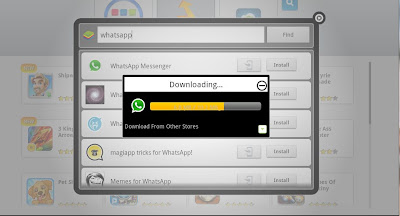
> You can find downloaded app in My Apps.
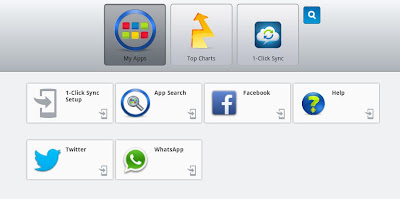
OR
Download Whatsapp
> Now click on WhatsApp fill the Details and Start using it.
# Problem with App Player for Surface Pro solved!
If you're having issues with touch response,
click this link:
Win8 Reg File
Click "Yes" to all prompts, restart your Surface and it will work great!
Enjoy,
# Import Contacts From PC To WhatsApp:
1) Create a contacts file in Excel.
2) Need to convert Excel sheet to V-Card. V-Card will have .vcf as its file extension. Then convert Excel to.vcf and save those contacts.
3) Open BlueStack application. One more important thing is you need to install file manager application on BlueStack along with WhatsApp.
4) Go To 'C' Drive ---> Program Data
If you didn't see Program Data don't worry it was hidden. Make sure that folder options should be in 'Show Hidden Files'.
5) Now Program Data > BluStacks > UserData > Shared Folder
Then remove all the folders if have any. Then upload your contacts (V-Card .vcf File).
6) Open File Manager application on BlueStack then Go To > My Files > SdCard > bstfolder
then add every contact file(.vcf) manually.
OR
Backup Your Contacts Using Android Mobile
Android Mobile > Contacts > Option > Export To Sd Card > 0001.vcf
Then Copy & Past in
C:\ProgramData\BlueStacks\UserData\SharedFolder
[[ Past Here ]]
.











